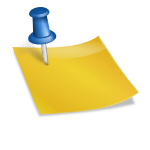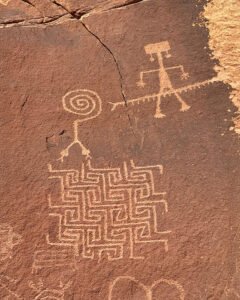Creating a Great Group Homepage
The default homepage for your group is very limited, it only shows all of the group activity.
Most group managers will want a homepage that includes information on the group, rules of membership and maybe some photo’s or videos that help group members understand better what the group is about. It would also be nice if the group homepage showed a summary of the various aspects of the group – maybe the last five forum posts, the latest comments and perhaps that last few activity items.
This tutorial is going to show you how you can achieve this, it’s a little complicated but if you follow these steps you should be able to get there,
[important]Before you carry out the following steps, it is important that you inform me (Barra) that you are going to set up the group homepage. The reason for this is that we have a bug that will stop your homepage from being displayed, there is a workaround for this but in order to put it in place I need to know details of the group in question.[/important]Creating your new Group Home Page
The first thing to do is to head to your group and click on “Manage”. Once in the management menu you should click on Extras.
This will take you to the Extras General Settings view, it is the Extras module that allows you to create your new home page and make it the landing page for the group.
In the General settings you need to follow these steps:
- Select “Hide It” for the Extras page – you don’t want to display this.
- in the option “Please specify the page name, where all custom pages will be displayed”, it is set as “Pages” by default, you need to change this to Home.
- Scroll down to the bottom of the page and in the area under the field “Rename the Home group page – Activity (for example) is far better.” enter “Activity”
- Select Save, you will notice once the page is updated that in the list of pages displayed at the top of the list is now “Activity” and towards the bottom of the list is “Home”
- Now click on “Home” and drag it to the top of the page list.
- Save the General Settings once again. This has created your new home page and made it the landing page for the group.
Adding content to your new Home Page
At this point in time the Home/Landing Page for your group is an empty container, you need to create a page and fill it with content that will be displayed when the Home Page is visited. To do this, follow these steps:
- At the top of the General Settings area click on “Add Page”. This will open up the New Page dialogue.
- In the content box for the Page Title, enter any suitable page title, this will not be displayed so is for your reference, I use “Group Home”.
- Enter the text you want to have in your homepage, a welcome message, a group description, any rules for membership you want to have and maybe some interesting notes about the group topic. Note you can also insert photo’s and videos by clicking on the “Insert Video” and “Insert Image” buttons in the editor menu bar. These options sallow you to enter the url for the image of wideo, if you have uploaded images to the media library you can get the URL for the image by going to the media library and editing the image, the URL is on the right hand side of the edit image page. URL’s for video are typically YouTube or similar.
- Note you can change the size of the font used by clicking on “Paragraph” to change the text to a heading setting, there is also a Font Size button, Font Family allows you to choose from a limited range of fonts available on the site.
- Once you have completed entering your group description text, go to the bottom of the page to select whether this will be publically available or only to group members.
- After that you can press save, and that is your main description for the home page complete.
To view your work, you can click on the Group Home button and it will be displayed, you can go back into extras and edit this page at any time.
Advanced features
[important]Note: At the time of writing there was a bug with the editing process when using shortcodes in the editing module, basically you can add shortcodes to the page but once you have saved this you will not be able to edit the page again, so any mistakes or updates can only be entered and fixed by deleting your homepage and starting again. For this reason I strongly recommend that you keep a backup of your information – simply save the text to a text editor such as notepad and keep it safe for future reference. Hopefully this bug will be fixed in coming software updates. Because of this you may want to get my help in setting these advanced features up rather than do it your self[/important]Do you want to have a group homepage something like this one:
https://truthofself.com/groups/crop-circles/
Notice that with this group, there is a section on the homepage for a summary of the latest forum posts, there is a comments section and also a group activity section/
Our site includes the option to use special code called shortcodes, these are special codes which cause the server to go and get data from places such as forums and activity streams and display that data on the page where the shortcode was placed. We use these shortcodes to add these additional features to your group home page.
If you want these added to your homepage, please get in touch with me (Barra) after you have set up your basic homepage. I will set them up for you.