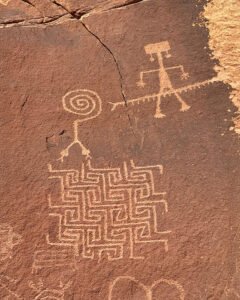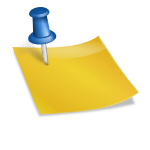Creating and Editing Blogs
An important part of this site are the blogs. We see these as an important part of our outreach to others and so we have a vision as to how you should create them. The idea is that they are integrated into the site as statements of your truth and also as discussions points. Once you post a blog then our Admin will set up the blog comments to be discussed in an appropriate forum, either a group forum or a sitewide forum. The decision for this is dependent on which blog categories you have selected for your blog.
Another aspect is that your blogs will form part of our streams to other social media outlets such as Facebook and Tumblr. So we ask that you take the time to formulate your ideas and present them well. Posting a blog to our activity streams is at the discretion of the site admin.
This way we get high quality blogs and you get to benefit from the exposure that we can create via our social media channels. It is also for this reason that we have enabled many advanced blog options that you do not get elsewhere.
How do I post a blog?
The easiest way to create a blog is to simply go to the “Blog Feed” menu item and click on the “Create Blog” menu item, this will pull up our simple blog entry form. From here you can upload images via the Add Media Button, or choose one of the freely available images via Pixabay, you can then add your blog content, choose which blog categories are applicable, add your Tags and publish. The blog will then be sent to our admin team for approval.
However, there is a more advanced Blog editor, which delivers the features mentioned in these pages.
If you look at the very top of the page there is a “+ New” sign to the left of the menu bar. This is the add feature option and if you put your pointer above it you will see the “Post” option, click this to add a blog. Blogs are often referred to as Posts with our system.
Please note that as a member of the site you will not be able to publish your blog, this will need to be done by our Advisors. Please do not write blogs that are just a lot of links, a blog needs to be a meaningful piece of information for people to gain knowledge from, if you wish to include links to other pages then make sure your blog has sufficient text to show the reason why those links are important. A blog is not an opportunity to advertise links to your site. Links should be used for reference material within a blog post.
There is a place for note about the blog, if you add a note here (on the left, next to the “Submit for Review” button) it will be seen only by our Advisors, a private note can only be seen by you. You can use this note to pass any information about the blog, our Advisors may comment in the notes. But this conversation will not form part of the blog, it’s just a collaboration tool.
Editor Features
The editor operates in two modes, Visual and Text. The text editor is really for working with HTML, and there is a separate page for that.
The first thing you see are the editing options, and it is important to realise that there are more than you first see, these are just the main options, there is a toggle button to bring out the advanced features.
Most of the options are self explanatory, float your pointer above the button and for most of the options some basic descriptive text will be displayed.
You should take some time playing with the options, note that you can play with the fonts, text size, add a table, smileys, insert images and links. If you have a local image you want to insert, the Add Media button will allow you to upload the image to out media library and insert it into your page. Do not bother with the Bing translation button, we have a translation button on every page of our website, so it is not needed.
Other Blog/Post Attributes
For most blogs the format will be Standard, the other options are used for editing other types of content such as adding links etc.
The Graphene post-specific options allow you to insert your page into the summary slider on the front page of the site. We recommend you leave these settings unchanged as the default setting will add your blog to that slider.
YouTube
There are a few ways of adding YouTube videos, there is the big YouTube button, for getting a lot of into about your proposed video prior to posting it, click on the link and explore this option. If you simply want to post the link, click on the small YouTube button and insert the URL, the blog will convert this into a video viewer for you.
Shortcodes
[important]Want to create an information box like this?[/important]Our blogging system uses a system called shortcodes in order to provide access to enhanced blog features. A shortcode looks like the following:
[shortcode]Text you want to highlight with the shortcode feature[/shortcode]
When the blog page gets displayed, this simple text command will be converted into an enhanced visual feature such as the information box above. Using shortcodes is simple with our shortcode button as it auto previews what your enhanced feature will look like. Most of the shortcodes are for general use, however information boxes can be very useful for conveying important or useful information within your blog.
Blog/Post Category
[important]This is important, make sure you select at least one category – All, then select any others that apply, if you think you need another category added please let one of the admins know and we will get it added for you.[/important]Categories are used to help people search our site for useful blogs related to a subject area on interest, so make sure you select the right category that fits your post. They are also one way of associating your blog to one or more groups so that it will display within a particular groups blog list. Simply pick the blog category that matches the group of your choice.
Set Featured Image
If you have included an image in your blog, please set this as the featured image, this will help our blog system present your blog better.
Facebook Open Graph Tag
Please select your featured image as the image in the Facebook Tag, this will allow the FB Share button to pick your selected image for when people share your blog on FB and other social media platforms.